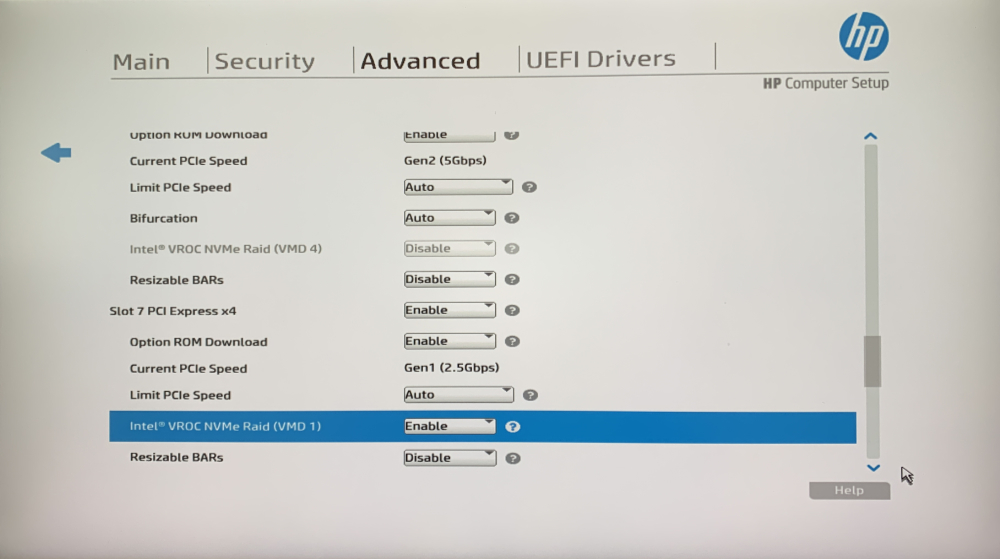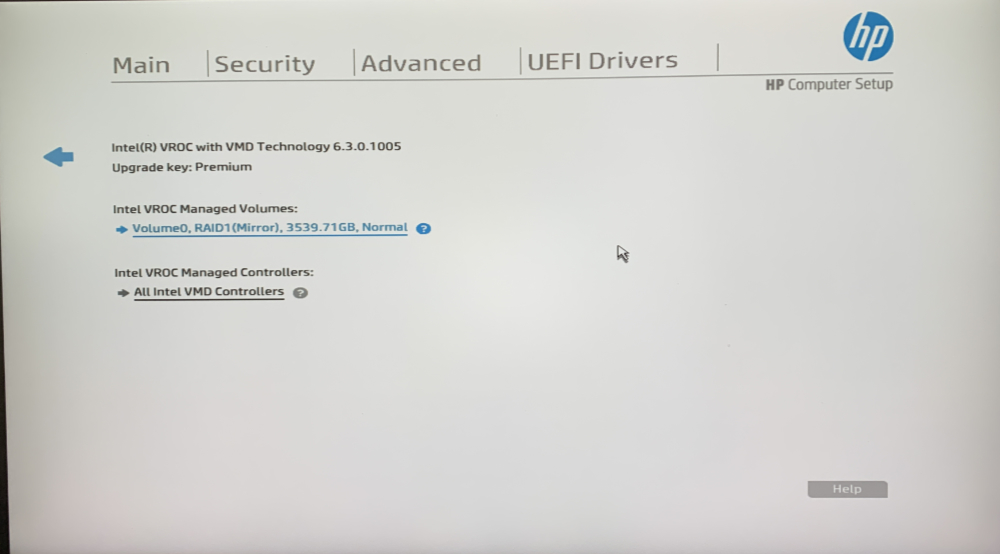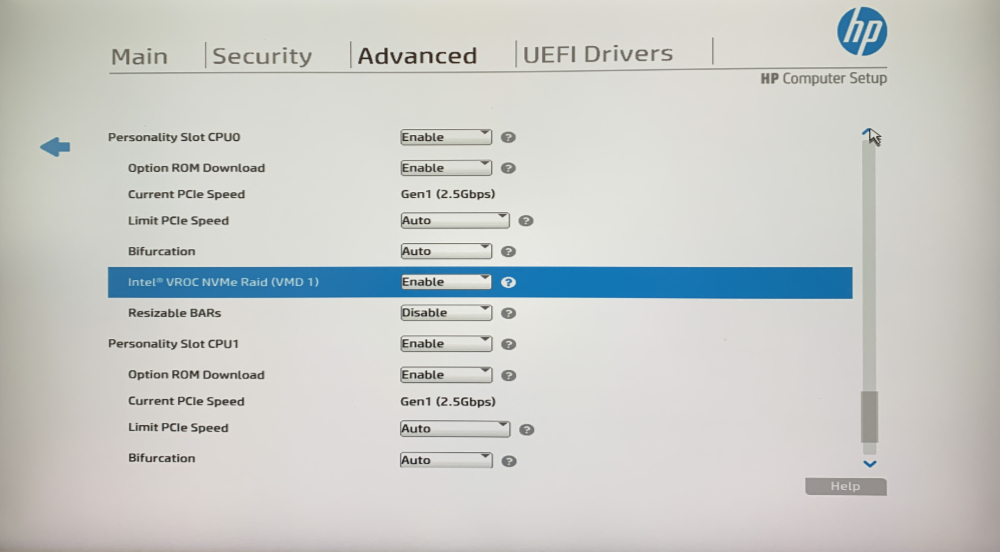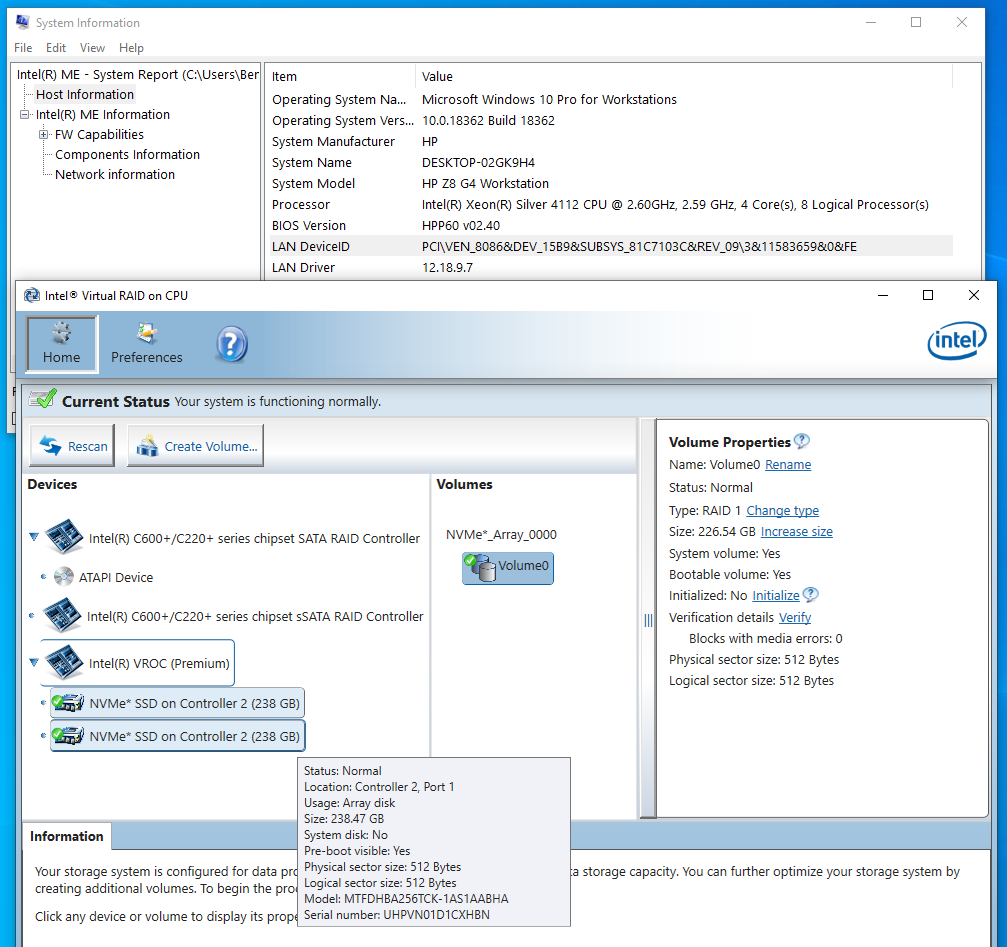HP Z8 NVMe RAID using VROC
The HP Z8 G4 does support NVMe RAID on Windows boot drives using the Intel VROC upgrade.
What you need
- HP Z8 Workstation
- At least 2 matching NVMe SSDs on the internal HP NVMe card slot. Part #933576-001
- The Intel Premium VROC SKU#VROCPREMMOD
- Create a Windows 10 Restore flash drive using the HP Cloud Recovery Client tool. hp.com
How to enable
- Install the VROC in the plug just below slot #7 near the bottom rear of the motherboard.
- Boot into the HP Setup F10
- Select Advanced / Slot Settings / Personality Slot 0 / Enable Intel VROC NVMe Raid (VMD1) at the bottom of the list
- Select UEFI Drivers / Devices List / Intel Virtual RAID on CPU / Intel VROC Managed Controllers / All Intel VMD Controllers
- Create a RAID Volume
- Boot the HP Recovery USB flash drive. F6 Drivers should already be installed. Your RAID volume should be available to install Windows
- First boot. Run the HP Software Setup driver installer from the Recovery flash drive.
- Open the Intel Virtual RAID on CPU software.